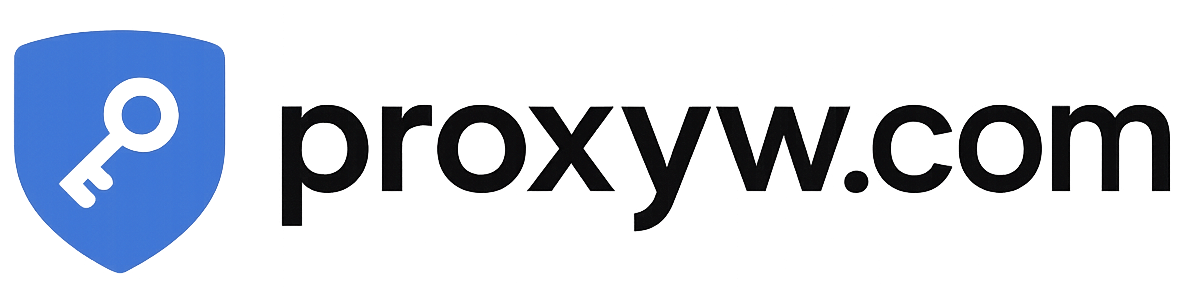Android Proxy Settings — Complete 2025 Guide to Configure Proxy on Android
Configuring proxy settings on Android can enhance privacy, access restricted content, and improve control over your mobile traffic. Whether you’re using Wi-Fi or mobile data, Android allows multiple proxy configuration methods — manual setup, automatic PAC file, or dedicated apps.
Quick Summary: This guide explains step-by-step how to set up a proxy on Android 12–14, how to test it, troubleshoot common issues, and understand the difference between HTTP, HTTPS, and SOCKS5 proxies.
Why Use a Proxy on Android?
- Hide your IP address and access geo-restricted websites.
- Monitor or filter traffic for educational or testing purposes.
- Improve security on public Wi-Fi networks.
- Integrate with automation or data collection tools (via SOCKS5).
Types of Proxies Supported on Android
| Proxy Type | Protocol | Supported | Use Case |
|---|---|---|---|
| HTTP | http:// | ✔️ Built-in | Web browsing via Wi-Fi |
| HTTPS | https:// | ✔️ Built-in | Secure web traffic |
| SOCKS5 | socks5:// | ❌ Requires app | Apps, games, automation |
| PAC File | Proxy Auto Config | ✔️ Manual input | Dynamic proxy rules |
How to Set Up Proxy on Android — Step-by-Step
- Open Settings → Network & Internet → Wi-Fi.
- Select the Wi-Fi network you’re connected to.
- Tap Advanced or Modify Network.
- Scroll down to Proxy and select Manual.
- Enter the Proxy Hostname (e.g., 192.168.1.10) and Port (e.g., 8080).
- Tap Save.
Wi-Fi Proxy Settings Explained
When you manually configure a proxy on a Wi-Fi network, Android only applies it to that specific network. If you connect to another Wi-Fi or mobile data, the proxy won’t carry over.
Proxy Hostname:
192.168.0.2Port:
8080Optional: Bypass proxy for local addresses
Using an Automatic Proxy Configuration (PAC) File
A PAC file contains a JavaScript function that determines which proxy server to use for each request. It’s useful for dynamic or enterprise setups.
- In Wi-Fi settings, select Proxy → Auto-config.
- Enter the URL of your PAC file, e.g.
http://proxy.example.com/proxy.pac. - Save and reconnect.
Using Proxy Apps for Android (SOCKS5, HTTPS)
For broader proxy control beyond Wi-Fi, you’ll need third-party proxy apps. These apps let you route all traffic or selected apps through a proxy or even integrate with VPN-style tunneling.
- HTTP Injector — custom headers, SSH tunneling, and SOCKS5 support.
- Every Proxy — lightweight app for local and mobile proxy control.
- Proxidize Android — turns your device into a proxy node for testing.
- Orbot — routes traffic through the Tor network for strong privacy.
Testing and Troubleshooting Your Android Proxy
Once configured, verify that your proxy works correctly:
- Visit WhatIsMyIPaddress.com — check if your IP matches the proxy IP.
- Test loading speed with and without the proxy.
- Try different apps — remember not all apps respect system proxy settings.
- If you can’t connect, ensure the port and authentication credentials are correct.
Security & Privacy Tips
- Use HTTPS or SOCKS5 for encrypted connections.
- Never use unknown or public proxies with sensitive accounts.
- Check the proxy provider’s privacy policy for data handling details.
- Regularly clear browser cache and DNS to avoid leaks.
- For enterprise or research use, use vetted paid proxy or VPN solutions.
Frequently Asked Questions
- Does Android apply the proxy to mobile data?
- No — native proxy settings only work for Wi-Fi networks. Mobile data requires apps or VPN-based tunneling.
- Can I use authentication (username/password)?
- Android’s built-in settings don’t support proxy authentication. Use apps like “Every Proxy” or “HTTP Injector”.
- Are proxies safe?
- Only if the proxy provider is trusted and encrypted (HTTPS or SOCKS5). Avoid free, unknown proxies.
- Will my apps automatically use the proxy?
- Most browsers and some apps will, but others (like games or streaming apps) may bypass system settings.
Conclusion — Manage Proxies Smartly on Android
Setting up proxy settings on Android gives you more control, better privacy, and flexibility to test or bypass content filters. For quick browsing control, manual Wi-Fi configuration is enough. For system-wide or secure SOCKS5 routing, use trusted apps or VPN-integrated proxies.
Always remember: proxies are tools, not security solutions by themselves. Combine them with good hygiene — HTTPS, updates, and reputable providers — for a safe experience.